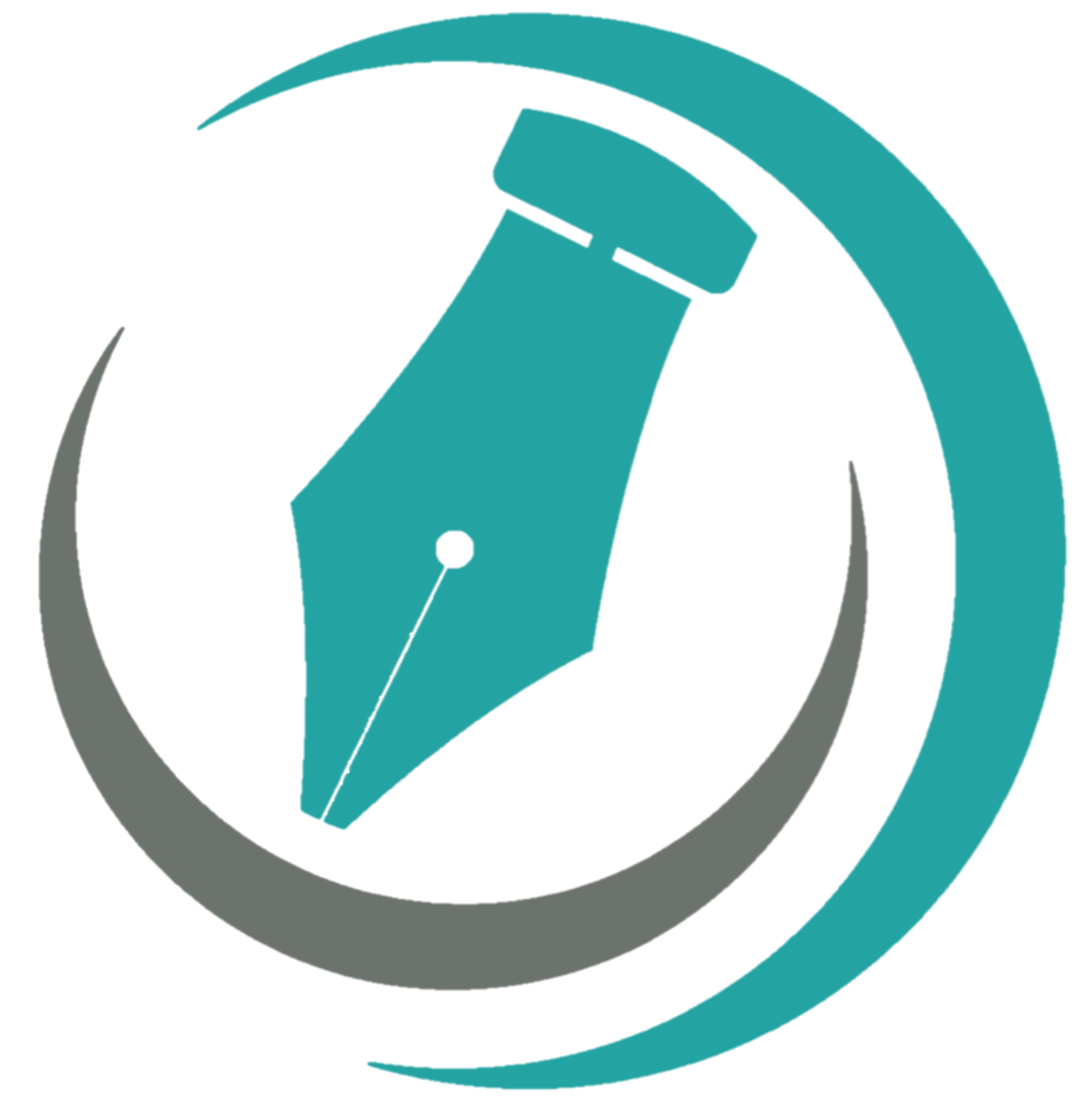Using Page Breaks in Word
When you’re self-editing your manuscript, I highly recommend inserting page breaks. A page break is a quick and easy tool in Microsoft Word that enables you to start a new page without hitting the Enter/Return button to get there.
Page breaks make document navigation easier for authors, editors, and formatting experts. (Plus it saves editors’ time, and can save you money.)
Let’s say your text stops at inch 7 and there’s space before you get to the next page.
Don’t hit enter or return to get there.
Here’s how you insert page breaks instead.
1. When your text only goes part way down the page, put your cursor at the end of the chapter or last sentence.
2. On the toolbar, go to the Insert tab, the Pages square, then select Page Break.
3. Then voila! You have a page break and start a new chapter/section on a new page.
PRO TIP: You can also hit Ctrl+Enter as a keyboard shortcut for entering a page break!
Bonus!
For more advanced users, you can enable your document to display the paragraph and other page markings/formatting symbols throughout the document.
1. Go to the Home tab on the toolbar, then select the Paragraph symbol.
2. This enables you to see spaces as represented by dots, indents/tabs, page breaks, and more!
Good luck writing, friends!